Requesting the Supplier signs the contract
Once the final conditions of the contract have been agreed and updated in P2i, the P2i Senior User can generate the Funding Schedule (by creating a new proposal) and append the associated Funding and Services Details (or variation) and send everything through to the Contract Officer who will email it to the Supplier for wet signature.
Note If you have made changes to the Additional Information as a result of your discussions with the Supplier, you will need to refresh the document before requesting it to be signed. Refer to the topic, Updating changes made to the Contract.
Requesting the Supplier to sign the contract
To request the supplier to sign the contract:
-
Click the contract Title.
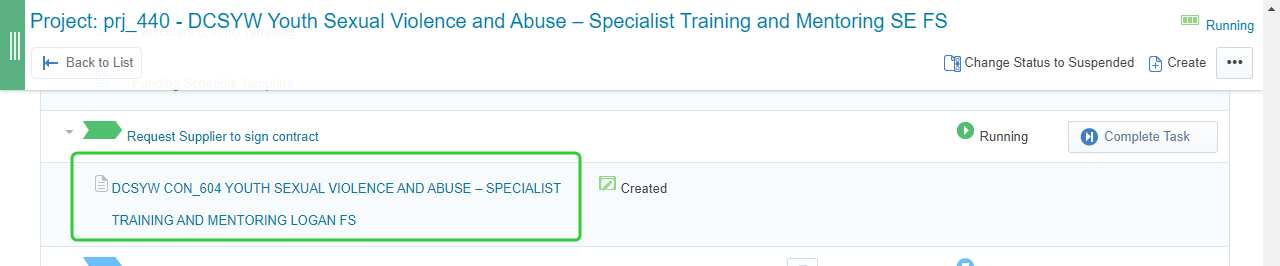
-
Click the Contents Management tab and select Master Document (Proposal Approved).
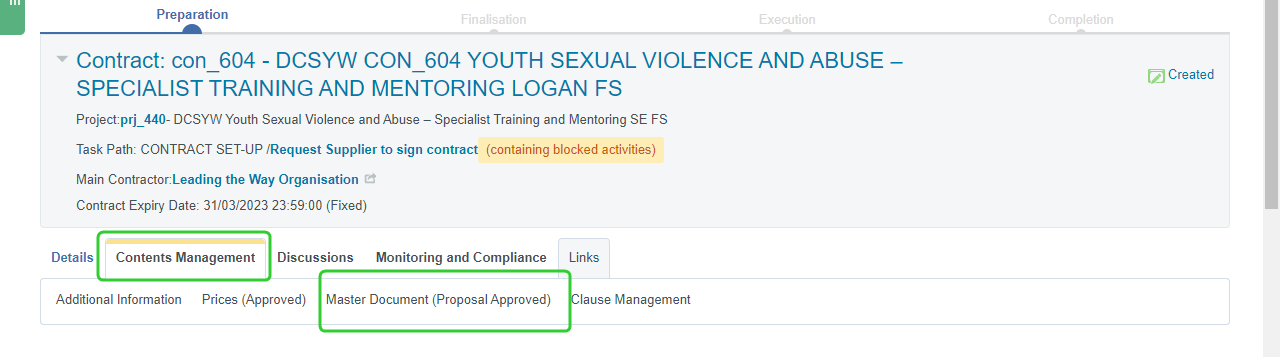
-
Click the Final Document link to download the contract in word.

Tip You can access the current Funding and Services Details through Contracts Relationships under the Links tab. For a Variation, use your available off-system template to prepare the documentation for signing.
-
Click the Links tab and click Contract Relationships.

-
Click the Contract Title for the associated Funding and Services Details.

-
Click the Contents Management tab and select Master Document.
-
Click the Final Document link to download the Funding and Service Details. (Only required for a new Funding and Service Details that has not been signed yet)
-
Email the appended Funding and Services Details and funding schedule to the Supplier for wet signature.
Tip Return to the Funding Schedule by clicking the Links tab and then clicking Contract Relationships.
Completing the Request Supplier to sign contract task
This task must be completed before the P2i Contract Officer can attach and activate the contract. The P2i Contract Officer is able to perform this task, however P2i Senior User, P2i Regional Manager or P2i Contract Manager must make them the contract manager of the contract before they can attach and activate the contract.
-
Click Complete Task.

-
Click Confirm.
-
Click Confirm.
Note Once the Funding and Services Details with appended funding schedule has been co-signed, save the wet signature Funding and Services Details or variation in the Master Document section of the Funding and Services Details and confirm the proposal as signed. Refer to the topic Attaching and activating the funding schedule.